Customizable Trackers
Many Binfy trackers are customizable trackers. This means
that in addition to the main tracker event (e.g. Blood Pressure, or
Glucose), you can add a set of related symptoms, exercises, meds/vitamins (SME).
Sometimes we refer to these as tracker groups.
The benefit is twofold: First, your tracking can be done in one
place.
Secondly, the tracker's main chart, reports, and calendar also
keep the relationship intact.
Remember, though, SME tracking is global: no matter where you track from,
that data record is then accessible by all other tracking methods:
track individually (A to Z), from the SME Group, or attached to a tracker.
Other Tracker Types
Before outlining customizable tracker setup, a quick note about other tracker types:
-
Non-customizable: No support for Symptom, Meds/Vitamins, or Exercise sections. Examples: daily journal, food log.
-
Symptom Tracker, Exercise Tracker, Meds/Vitamins Tracker: Customizable, but only for its respective type.
Customizable Tracker Page Layout
In what follows, SME refers to Symptoms, Meds/Vitamins, and Exercise. Not all trackers support all of these options. The modify tracker (#1 below) screen will have links for supported options.
-
Click Modify to customize tracker. Link available if at least one SME section supported.
-
Contextual options available for tracker. Only some trackers have chartrooms.
-
Switch between tracker's Data Entry and Charting tabs.
-
Save - adds data for all new records. In this example, if new blood pressure added, plus any SMEs.
-
All new records saved with same time for this date.
-
Entry screen to add new record for tracker's main event (here, blood pressure).
-
List of Records for tracker's main event on this date.
-
Actions for data record:
Edit goes to detail page;
goes to detail page;
 Delete removes (after prompt).
Delete removes (after prompt).
-
Symptoms section (if available for tracker). Use Modify link to customize.
-
To add record, specify symptom severity level, and, optionally, a note. (For Meds, Exercise, enter quantity). Aggregated daily tally displays in leftmost SME column.
-
List of data records for this date for this SME.
-
Actions for symptom record: edit goes to detail page; delete removes (after prompt). (Same for exercise, meds).
-
Meds/Vitamins section (if available for tracker). Use Modify link to customize.
-
Exercise section (if available for tracker). Use Modify link to customize.
Tracker Detail Pages
Every tracker event - main events, symptoms, exercise, and meds - has a detail tracker page. Landing there depends on where you took off from!

If you get to the detail page from the tracker, you can go back to the tracker using the page's breadcrumb.
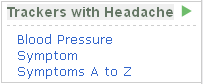
If you get to the detail page from another tool, such as a report, generally you'll be disconnected from the tracker. This is by design, particularly for SMEs, where you can track independently of any tracker. Tracker Map to the rescue! Appearing on the right sidebar, it shows links to all trackers the item is a part of.
This diagram shows the customizable tracker (blood pressure) at left.
At right are detail pages for a blood pressure record, a symptom record,
and exercise record - each for January 21.
From the tracker, we get to the detail page by clicking the Edit Icon
 to the
right of the data record in the list.
to the
right of the data record in the list.
At the detail page, you can:
- View all tracking records for this item on the date.
- Edit, delete, and add tracking records for this item.
- View charts and stats exclusively for this item.

