Health Calendar - How do I track from it?
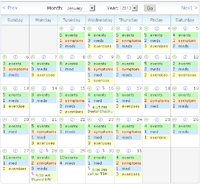
It's simple to use the month calendar as your tracking jump pad! Go from the month calendar to a tracker for any date, and then return back to the calendar for that same date. This is particularly useful if you want to add a group of data for different trackers on a past date.
 Add Tracker Data for Selected Calendar Date
Add Tracker Data for Selected Calendar Date
Use the date cell helper  to go to a tracker
for any selected calendar date.
to go to a tracker
for any selected calendar date.
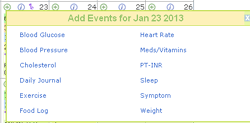
When in All tracker mode, a dashboard displays (sample at right) so that you
can easily go to any of your active trackers for the selected date.
When your calendar is for a specific tracker,
click  to go directly to the tracker for the selected date.
to go directly to the tracker for the selected date.
 Edit Tracker Data for Selected Calendar Date
Edit Tracker Data for Selected Calendar Date
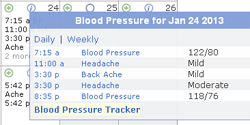
The date cell helper
 is present if there's tracker data for the specified date.
Click on any listed item in the detail window (sample at right) to go to the
associated tracker for that date, automatically in edit mode.
is present if there's tracker data for the specified date.
Click on any listed item in the detail window (sample at right) to go to the
associated tracker for that date, automatically in edit mode.
Calendar's Toolbar - Track for Current Date
Clicking Tracker on the calendar toolbar will go to the selected tracker for
the current date (ie. for today).
For example, if you're viewing the Weight Calendar, clicking Tracker
goes to the Weight Tracker for today.

Note that the Tracker link is disabled when in All tracker mode.
Return to Calendar from Tracker
Trackers have a toolbar, which includes a Calendar link:
![]()
Clicking on the Calendar link from the tracker's toolbar will return to
the calendar based on the tracker's date. The calendar month corresponding to the tracker date
is automatically selected.

